You may not be allowed to retrieve passwords Self-Service, but have been configured to have to request approval first.
If this is the case, the panel will appear similar to the one shown below. A list of your Current Requests is shown in place of the password field.
Select details of the computer for which you wish to request approval. All the user’s approvals are shown at the bottom of the page, the status indicates if the request is still PENDING or has been APPROVED or REJECTED.
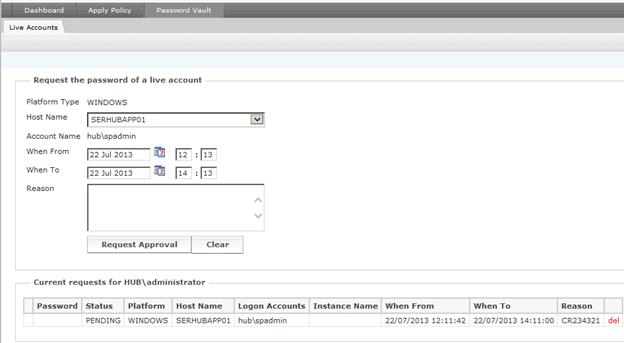
Figure 10 : Password Vault Approvals
To request approval to retrieve the password of a live account
1. In the Platform Type field is enabled, select the platform type from the list.
2. If the Hostname field is enabled, either type the hostname, or select it from the list.
3. If the When From field select the date and time from which to retrieve the password.
4. If the When To field select the date and time to which to retrieve the password.
5. If the Hostname field is enabled, either type the hostname, or select it from the list.
6. In the Reason field enter the reason for retrieving the password.
7. Click Request Approval.
8. Click Proceed
A PENDING record will then appear at the bottom of the page. You may click the delete link to delete your PENDING records.
Members of the Password Vault approvals group will consider the request and will change the status to APPROVED or REJECTED. If configured, users will receive an emails at every sttge
When requests becomes APPROVED a reveal button appears in the password field.
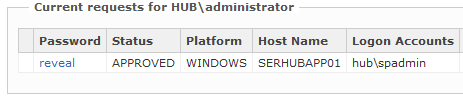
Figure 11 : Approved Password Vault request
Click the button to reveal the password.
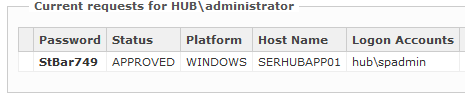
Figure 12 : Revealed Approved Password request
Password requests that exceed their When To date are automatically removed by the system.
