Please view the Password Vault (PV) section to see screen shots of a full walk through and the auto compeltion on Host name. These are the same for Remote Terminal.
The Remote Terminal is used to access Remote systems both managed by ForestSafe and unmanaged. Depending on how ForestSafe is configured, users may have to request approval before they can launch a remote terminal.
If the approval system has been configured, users will see an addition ‘request approval’ tab appear alongside the Remote Terminal tab.
Use this page to launch a remote terminal session.
Remote terminals launch in their own browser windows. The windows automatically close when the remote session time expires.
To launch a remote terminal
1. In the Platform Type field is enabled, select the platform type from the list.
2. If the Account Name field is enabled, either type the account name or select it from the list.
3. If you are entering a password, uncheck the Auto Logon checkbox
4. If the Hostname field is enabled, either type the hostname, or select it from the list.
5. In the Reason field enter the reason for retrieving the password.
6. Check X11 forwarding if required.
7. Select the required Resolution
8. Click Logon.
9. Click Proceed
If successful, the terminal will launch in a new window.
If Remote Terminal fails, an Error Message is displayed explaining the failure.
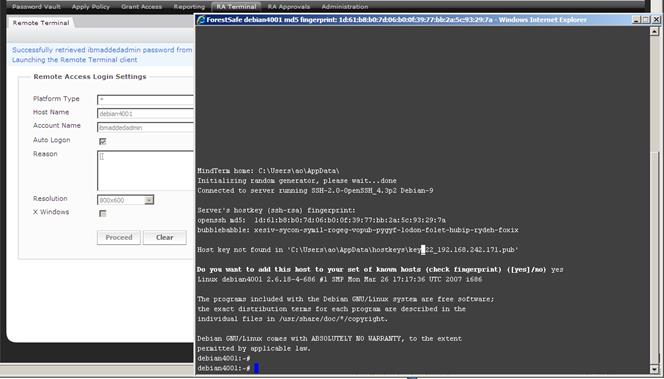
Figure 16 : A successful remote SSH Terminal
