ForestSafe has a number of built in reports. However, it is mainly The Grant Access report and the The Serial numbers report that will be used by End Users of the system. The following example shows the Targets report. In this example the whenActioned and status columns were not selected, so these columns did not appear in the report, and the report was restricted to show only workstations in the EAST domain.
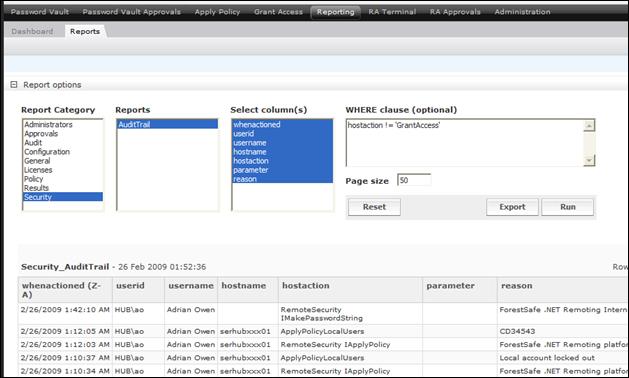
Figure 31 : The Reports web page
To run a report
1. Select the report category from the Report Category list.
2. Select the report name from the Reports list.
3. If required, de-select the columns you don’t wish to display in the Select column(s) list box.
4. Enter the where clause in the WHERE clause field (optional).
5. Click Run Report
6. Click on a column header to sort on that column (optional).
If successful the report will be displayed at the bottom of the page. It will be sorted ascending on the first column heading selected in the column(s) list box.
If there are no rows matching the criteria an error message is displayed.
The system is designed to work with large amounts of data. Every report is run with the TOP clause specified in the database selection that retrieves the report. A report run with a TOP value of 3 will return the first 3 rows of that report. Clicking on the first column header will display the last 3 rows. Sorting descending on a date field will show the most recent dates first.
The page has a Top rows default value with a ceiling which is configured by the ForestSafe Administrator.
Note – Reports display whenCreated date in Universal Time
All whenCreated date that appear in the reports are displayed in Universal Time. This time and date comes from Active Directory that stores all dates in Universal Time. This may be an hour behind depending on the time of year.
The system has a number of reports that are useful in different circumstances by different teams. Please see APPENDIX C ForestSafe Reports for a complete list
