Click the Multiple Computers radio button
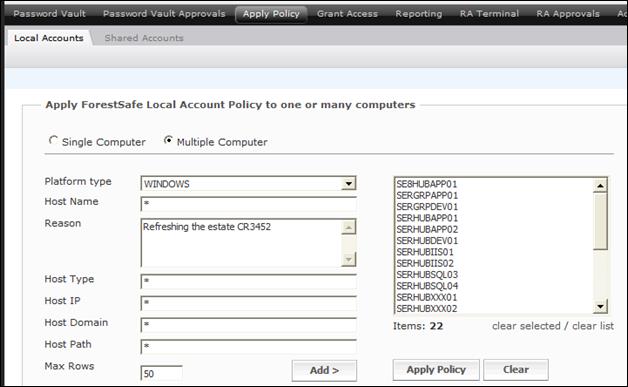
Figure 24 : Apply Local Policy Multiple computers
To Apply Policy to a number of computers
1. In the Reason field enter a reason for applying policy.
2. Select the criteria to match the set of computers. All these fields accept wildcards and SQL pattern matching see Pattern matching on data entry.
- In the Host Name field enter the host name pattern of the computers or
- In the Host Type field enter the host type pattern of the computers or
- In the Host IP field enter the host IP address pattern of the computers or
- In the Host Domain field pull down the name of the domain
- In the Host Path field enter the host path pattern of the computers
3. Click Add to add all these computers to the list box on the right hand side.
If the number of rows in a single selection is greater than the number in the Max Rows field an error message appears. Increase the Max Rows if necessary. The page has a default maximum rows value, which is configured by the ForestSafe Administrator.
4. If required, repeat 2 and 3 until all the computers are shown in the list box.
5. If required remove some or all items from the list box
- To remove a single computer select it and click clear selected
- To remove all computers click clear list
6. Click Apply Policy.
7. Click OK on the confirmation dialog
