To add a computer manually
1. Select the [Form] button in Source
2. Click the [Add] button
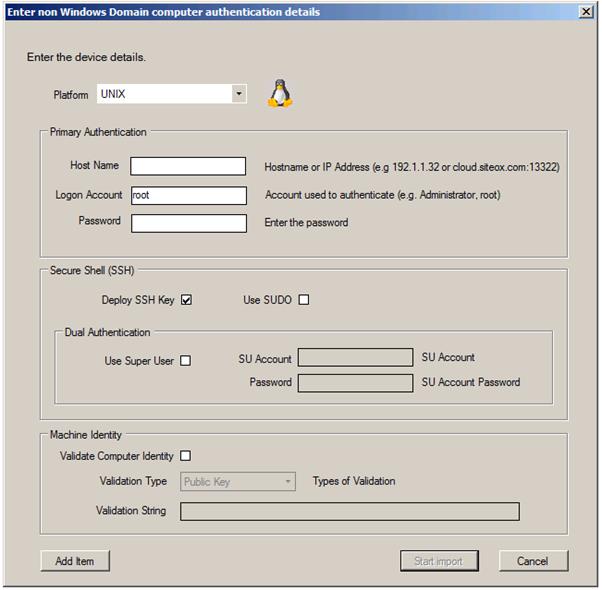
3. Select the [Platform] – other fields will enable or disable
4. Enter a [Host Name] or IP address
5. Enter a [Logon Account] name
6. Enter the logon account [Password]
The remaining fields are only enabled for UNIX.
Note: ForestSafe Express does not support TELNET as passwords are transmitted unencrypted and is not secure. Moreover SSH can easily be installed on older UNIX systems that are TELNET only.
7. Check [Deploy SSH Key] and the system will place the global SSH Key in the authorized keys file on the server. (This is the recommended ForestSafe mode of operation)
8. Check [SUDO} if the logon Account is not a root account, but has been configured for SUDO.
(This is the default with MAC)
9. Check [User Super User] if remote root logon is disabled
10. Enter the [SU Account] name. (The logon name should refer to the non root remote logon account)
11. Enter the [SU Account Password]
Verifying the computer is the one you intend to import
12. Select [Validate Computer Identity] if this computer is external to your organisation but want to prevent a man in middle attack on initial logon.
13. Select the [Validation Type]. We recommend always using Public Key, as it is the most secure protection. The Unix Public Key of a Unix server can be found by running the following Shell command: ????
14. Enter the [Validation String] this is the Public Key or fingerprint etc.
15. Click {Add Item] to add this the a list of computers for import
16. Repeat steps 3-15 for each computer you with to Add
17. Click [Start Import] this windows will close and the import will begin. The Import Computers section documents the remaining steps.
